EzGrader needs quality images to give you good results. You need images with HIGH contrast so that the software can determine where the perforations/edge starts. We suggest that all your scans of stamps be on a BLACK background. This contrasts nicely with the white perforations of most stamps. We suggest you scan your stamps at 300 dpi at 100 % of actual size. DO NOT ENLARGE or REDUCE the image.
 |
 |
Please refer to the EzGrader Manual for more details on the proper way to scan your stamps. Our Stamp Grading Software works exceptionally well, but like any tool, it must be used properly.
Yes. This is one of the major new features in v3 which allows you to manually adjust any of the detection lines. This is explained in detail in the EzGrader manual. CLEAN IMAGES ARE A MUST for good results. We use EzImage to process all our images and it produces exceptional quality images. Please read this post on our site on How to Make Amazing Scans of your stamps
Grading of entire plate blocks is not supported directly. The issue is that all plate blocks have different size selvege (the area where the plate #’s and inscriptions are printed). This will cause erroneous results. The proper way to grade stamps in your multiples or Plate Blocks, is to CROP the individual images out of the scan & grade those individually. The stamps in a plate block or multiples are usually all of differing grades. Please refer to the EzGrader manual for more details. EzGrader 3 now has a Covers & Sheets option allowing you to load a stamp on cover & grade it.
EzGrader has a built in pdf manual. To access it, you must have a copy of Adobe Acrobat Reader installed. You can get it from www.adobe.com . While running EzGrader, just click on the Help Button in the toolbar at the top to view it. You can also view the EzGrader manual online
Yes. Another great new feature in v3 is the ability to process multiple images without having to load each one at a time. You can drag & drop multiple images onto EzGraders’ main screen & you will see blue arrows allowing you to process each one. 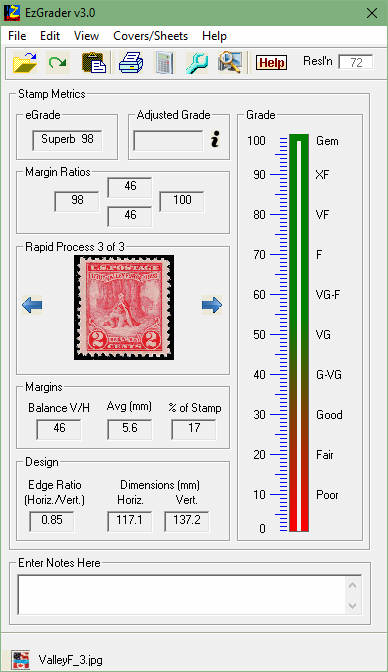 You can go forwards or backwards also. This is a real time saver when you have multiple copies of the same stamp scanned and are looking for the best copy.
You can go forwards or backwards also. This is a real time saver when you have multiple copies of the same stamp scanned and are looking for the best copy.
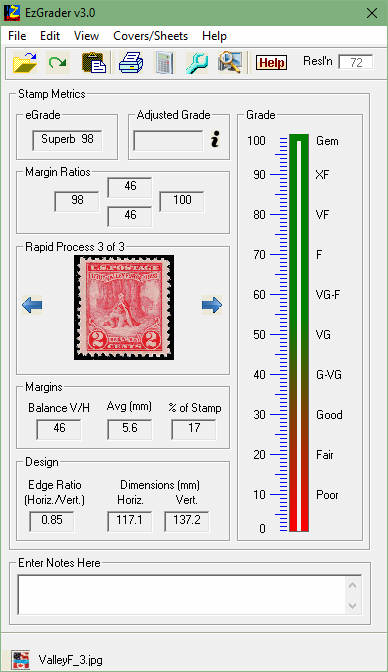 You can go forwards or backwards also. This is a real time saver when you have multiple copies of the same stamp scanned and are looking for the best copy.
You can go forwards or backwards also. This is a real time saver when you have multiple copies of the same stamp scanned and are looking for the best copy. This only applies to EzGrader v1.77 [No longer Available]
EzGrader needs to know the resolution of your stamp images (DPI). Most images do not have that information embedded in them, so YOU must give EzGrader the DPI. If your stamp was scanned at 150 dpi & you told EzGrader that the DPI was 300, then the results will be out by a factor of 2 .
Another cause of perforation errors are BLIND PERFS (where the perforations have not separated from the stamp properly) and paper particles obscuring the perf holes. EzGrader need to “see” the perfs to measure them. CLEAN IMAGES ARE A MUST for good results. Click here For a Legend of common philatelic terms