Using EzStamp & EzCoin on Multiple Monitors
Many users now have a desktop PC with 2 monitors attached as well as a laptop. You can install EzStamp on up to two (2) devices under one license.
Occasionally, we have received support requests from customers who have installed EzStamp on a second PC, but EzStamp sometimes seems unresponsive or appears to be locked up.
In fact, it is not. This is what is happening. On the main PC with 2 monitors, the user had done a backup to the cloud or to the local hard drive. He then installed EzStamp on his laptop which only has one monitor. Then the user restores his data from his backup. When restoring from a local backup, you can restore all the app settings (including window positions & other settings). With a cloud restore, it restores the inventory & all settings by default.
What can happen in this scenario is this. ON the main PC with two monitors, the user had the Main Screen on monitor 1 & secondary windows on monitor 2 ( ie of you double click on any grade, a second window will appear (Quick Edit or Edit Selected). The position of these windows is stored in your backups. Now when you restore on the laptop & double click on any grade, the Quick Edit window opens up, but you cannot see it as it is OFF Screen due to the position stored from the first PC. There is no visible way to get that window back onto the single monitor on the laptop. Fortunately, EzStamp has Shortcut keys for all operations. To get access to that offset window, do this:
Hit Alt+O, then hit the x key (the Alt O activates the Options Menu in that hidden window & the x Exits the window. 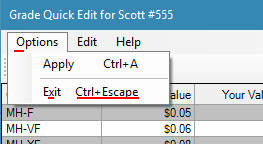 This now allows you to go to the Options Menu in EzStamp,
This now allows you to go to the Options Menu in EzStamp,
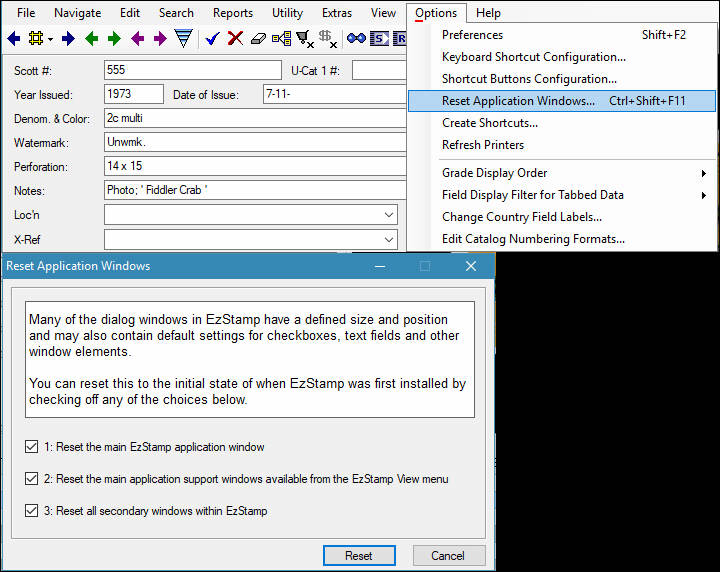 Select “Reset Window Positions”, select all three options provided & apply. Problem solved. We are working on a better solution, but for now, this is what you need to do.
Select “Reset Window Positions”, select all three options provided & apply. Problem solved. We are working on a better solution, but for now, this is what you need to do.
To recap. When you restore from the cloud or local backup, if you restore the app settings, it may put the window position of the machine with multiple monitors on the machine with 1 monitor & it will look like the program is locked up (in fact it’s not. It’s there , but you cannot see it.
You can also use this reset procedure if your thumbnail viewer is also not visble.