• A poor image provided to SRS. Try and scan you stamps at 300 dpi against a black background & crop the stamp close to the perf tips.
• Heavily cancelled stamps can be problematic as the stamp design can be covered by the cancel on stamp. In this situation, little can be done.
• If you are doing a country specific search, make sure your stamp is from that country. For example, if you have the USA database open & you load a chinese stamp image, it will not be found.
• Try to keep the stamps in the proper orientation (ie ) & straight. Stamp images with selvege must be trimmed to be found (do not separate the actual stamps!). Plate Blocks and multiples must be separated as single stamp images to be found
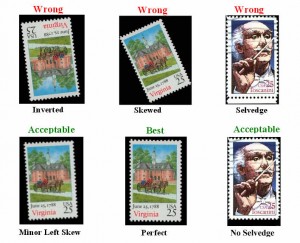 .
. 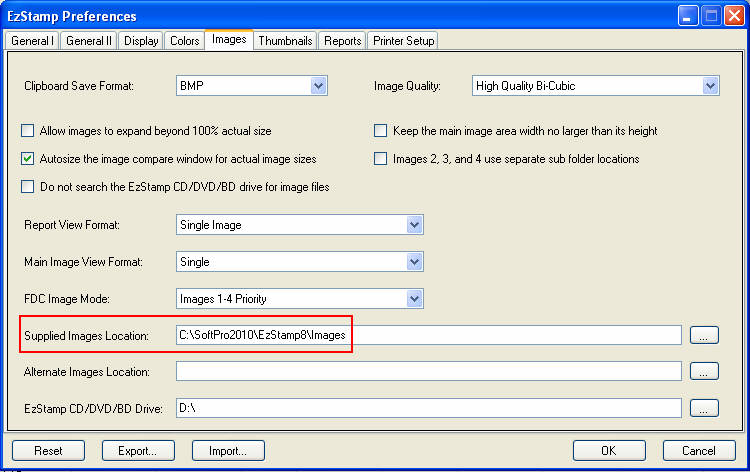
Remote Installation Service
We understand that not all customers are tech-savvy and may need or wish to have an expert install their software for them.
If you need comprehensive assistance with the initial setup or configuration of any of our products, you can schedule an appointment* for a remote installation service. This fee-based service ensures you have an experienced SoftPro specialist to install and setup your purchases and test each product to ensure it’s working optimally.
When we complete a remote installation, you can hit the ground running by getting your SoftPro products set up quickly and securely. But more importantly, the knowledge that it has been done correctly and efficiently will give you more time to enjoy each of our products.
The costs range from $25 to $75 depending on which products and how long it will take us.
*Scheduling a Remote Installation Service: Softpro’s Customer Care Team is ready to help you schedule your remote installation service. To schedule a session, contact our Customer Care Team either Scheduling a Remote Installation Service